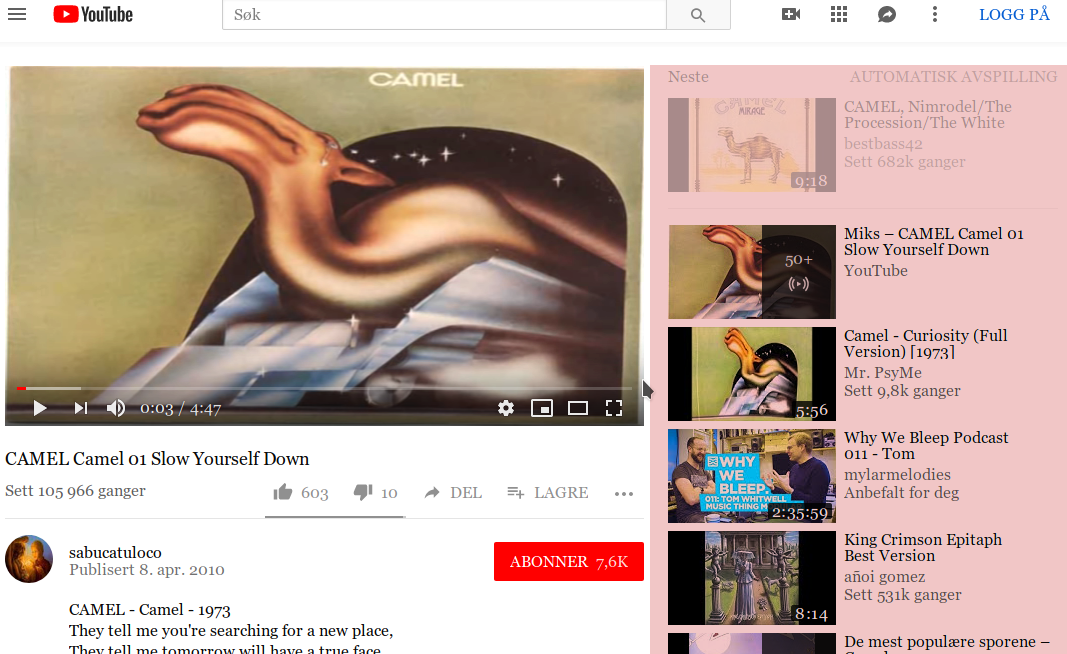
March 2019
YouTube is Google’s1 huge video streaming site. It has a large number of creators who upload their content there2. Some video content is good, most of it is bad – and some of it directly harmful. Google is intent upon steering YouTube viewers3 to bad and harmful content. Therefore I have composed a list of defence strategies for YouTube viewers.
The most obvious attack vector on YouTube is ads trying to manipulate you while you are watching the good content.
The most reliable way to block ads right now is to use Firefox with the uBlock Origin plugin (which is also available for Android and other platforms).
The next attack vector is located on the right hand side of the screen:
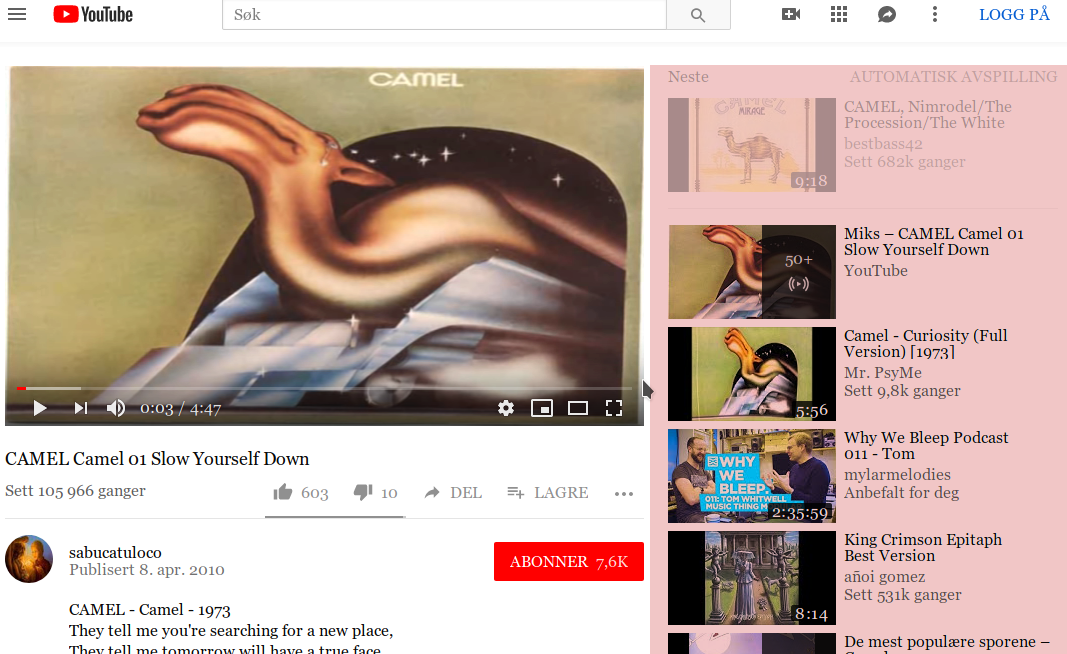
In addition to taking up space which could be used for the video, this space is often filled with bad video suggestions.
The feature of uBlock Origin we are going to use can actually, be used for blocking parts of any page, and is a useful way to get rid of clutter on pages you visit often.
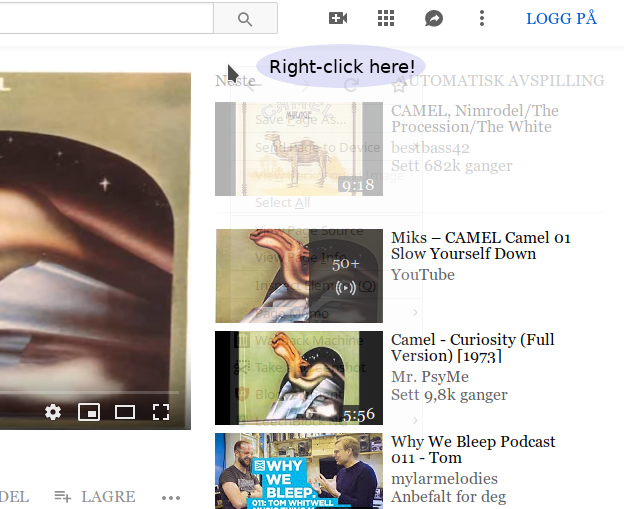
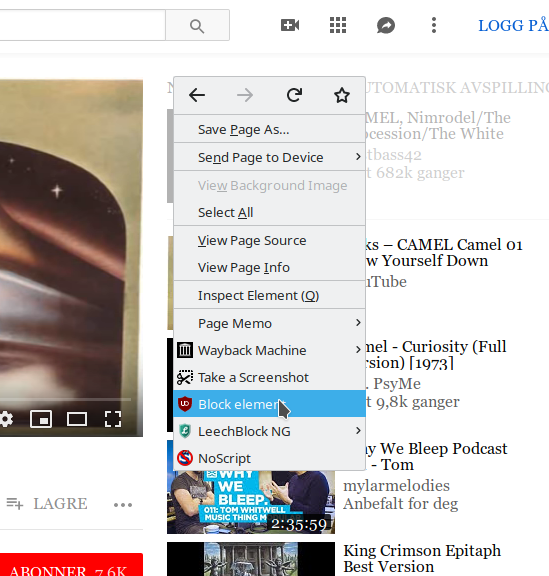
Currently this page-element is called ###secondary. You
can use the mouse to select the correct region if you right-clicked in
the wrong place.
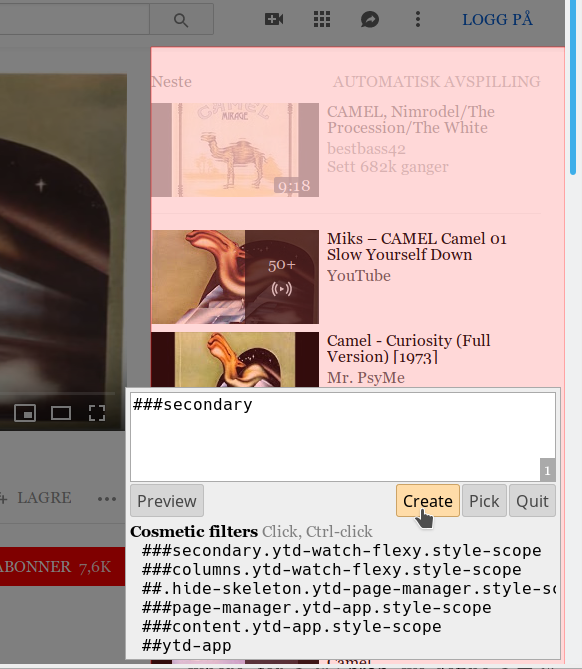
While you are at it, you could create another filter to block the comment section YouTube.
Sometimes the best way to protect yourself is to avoid the fight entirely. There are tools available which will allow you to download a video from YouTube, without visiting the site yourself.
If you are comfortable in a command line, the youtube-dl
is straight forward to use:
youtube-dl <link-to-video>Actually, youtube-dl will download videos and music from
a lot of different sites – not just YouTube!
One of the ways YouTube controls what you watch is by automatically playing a new video just after the one you were watching finished. As a user you have no control over what video YouTube choses for you to see next. There is a button to disable auto-playing, but it is completely under YouTube’s control. In order to take back control, you can disable autoplaying video content.
Firefox allows you to change your autoplay settings by going to the
special page about:config.
In recent versions, the main option is called
media.autoplay.default and can have one of three values
(See table below).
To block autoplay completely, set the value to 1.
media.autoplay.default
value |
Effect |
|---|---|
| Value: 0 | Autoplay allowed. |
| Value: 1 | Autoplay blocked. |
| Value: 2 | Prompt the user. |
There are more option related to autoplay, such as
media.autoplay.allow-muted, and I wish it was easier to
find their documentation from Firefox’s GUI. But usually, a bit of
searching will give a hint.
If you are logged-in with a Google Account while watching YouTube, Google will remember what you have been watching and use this information for whatever it wants. Google has privacy options, but they are completely under Google’s control and therefore we cannot trust them.
Even if you do not have a Google Account, Youtube contains other tracking mechanisms which allow them to collect data about your viewing.
Therefore, always open YouTube in a private window.4 You should also be using tracker protecting software such as Privacy Badger.
Feeds (RSS or Atom) are way to get updates on a particular site. There are a lot of different RSS readers to be found5, for instance as Firefox plugins. If you use a feed reader, you can get updates from the channels you are interested directly in the FeedReader. The advantage is that you do not need a Google Account to read the feed.
Currently, you can get a feed URL for a channel in YouTube, in the following way:
https://www.youtube.com/channel/UCzLl8NF-hiP2HMq5dL2NQOQchannel/).
UCzLl8NF-hiP2HMq5dL2NQOQhttps://www.youtube.com/feeds/videos.xml?channel_id=
Now you have a feed address which you can give you any RSS feed-reader, to receive updates when the channel releases new videos.
Some feed readers will do this conversion for you automatically if you give them the channel url.
Google did not create YouTube, but bought it in 2006, after it became popular.↩︎
If you are creating a video which you want to release upon the public, consider putting it somewhere more friendly to your viewers.↩︎
Your children included!↩︎
I have actually just turned off all history and stored data in Firefox, except for bookmarks. I aggressively bookmark and tag pages I visit, so that I still get a useful auto-completion in the address bar on stuff I have visited before.↩︎
Personally, I use newsboat, because I can then have
it running in tmux on my server.↩︎
Expecting a comment section? Feel free to e-mail me your comments, or otherwise contact me to discuss the content of this site. See my contact info. You can also write your opinion on your own website, and link back here! ☺